How To
Find answers to any questions you might have
- Click on the Register button in the top right section of your screen
- Fill in the fom with your details
and click on the
Register button

- Once you have registered a new
account after
clicking the Register button, you can begin depositing and
betting


- Click on the login button
- You can quickly check you balance
in the top right
corner of your screen.
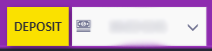
- If you open the drop down, you can
find more
details.

- If you want to view even more
details, head over
to your profile by clicking ‘My Profile’ in the
dropdown menu and you can find your balance.

- Login to your Premier Bet account
- Click on DEPOSIT button
at the top of your screen
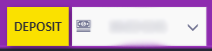
- You will be presented with any active bonuses you have qualified for. You can choose only one bonus at a time and you will receive it after a successful deposit
- Choose “VOUCHER” deposit option
- Insert voucher code
- Click on “Next Step”
button
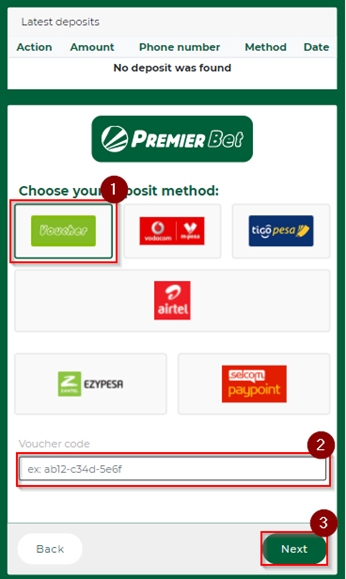
- After your voucher code has been successfully validated, the money will be credited to your account and you can bet immediately
- You should first have a Premier Bet account
- Use the phone number registered into Premier Bet account to Dial *150*00# to get your Vodacom Menu
- Select 4 for “Payment” on your Vodacom Menu
- Select 4 for “Pay companies” and enter “Premier Bet”
- Enter business number “500700”
- Enter reference PB
- Insert the amount you want to deposit
- Confirm
- Enter your PIN
- You will receive a confirmation message from Vodacom
- You should first have a Premier Bet account
- Use the phone number registered into Premier Bet account to Dial *150*01# to get your Tigo Pesa Menu
- Select 4 for “Payment” on your Tigo Pesa Menu
- Select 3 for “Pay companies” and enter “Premier Bet”
- Enter business number “500700”
- Enter reference PB
- Insert the amount you want to deposit
- Confirm
- Enter your PIN
- You will receive a confirmation message from TigoPesa
- Login to your Premier Bet account
- Click on DEPOSIT button
at the top of your screen
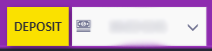
- You will be presented with any active bonuses you have qualified for. You can choose only one bonus at a time and you will receive it after a successful deposit
- Click on “AirTel” deposit option
- Insert the amount you want to deposit (min 500 TZS – max 3 000 000 TZS)
- Select your AirTel number into the Phone Number field if you have already added before or add a new AirTel number by selecting the “New phone number” option
- Click on “NEXT STEP”
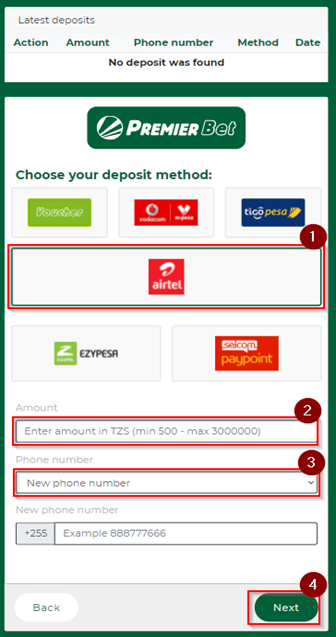
- You will be notified on your phone to approve the transaction
- After successful approval, the
money will be available in your account and you can bet
immediately
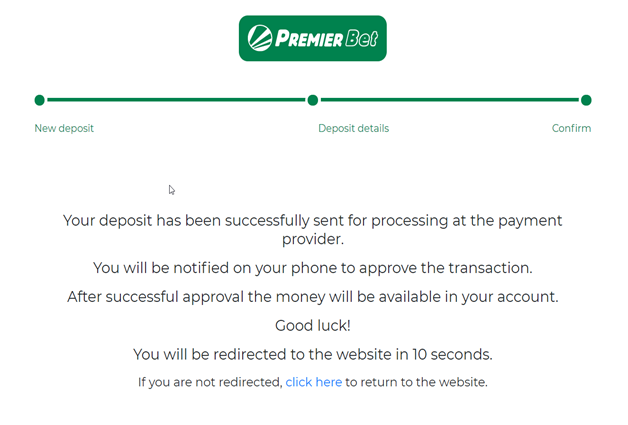
- Login to your Premier Bet account
- Click on DEPOSIT button
at the top of your screen
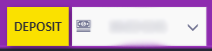
- You will be presented with any active bonuses you have qualified for. You can choose only one bonus at a time and you will receive it after a successful deposit
- Click on “ZANTEL” deposit option
- Insert the amount you want to deposit (min 500 TZS – max 3 000 000 TZS)
- Select your Zantel number into the Phone Number field if you have already added before or add a new Zantel number by selecting the “New phone number” option
- Click on “NEXT STEP”
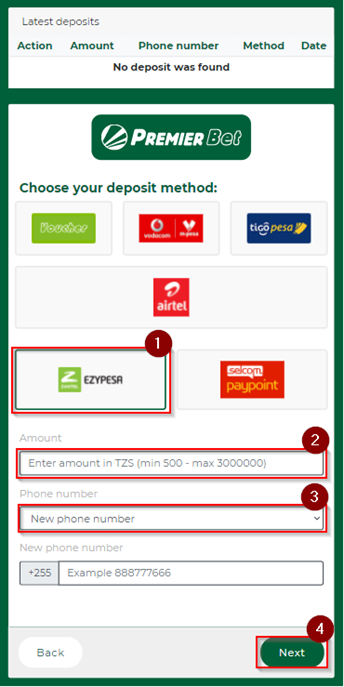
- You will be notified on your phone to approve the transaction
- After successful approval, the
money will be available in your account and you can bet
immediately
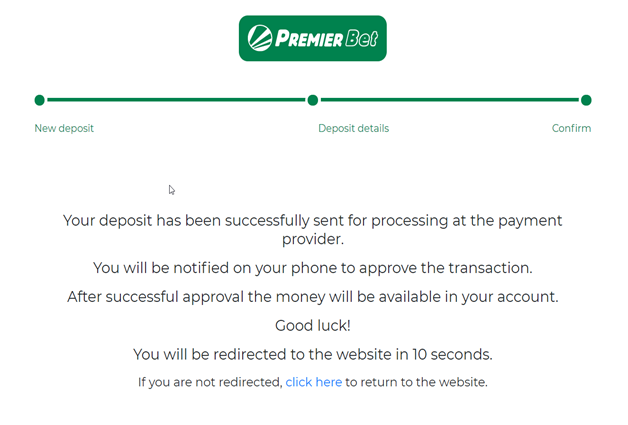
- Contact an Agent or a Selcom PayPoint
- Ask for a deposit to PremierBet
- Provide a phone number
previously registered in your account or your ID,
which
you can find when you login into your Premier Bet
account, by accessing My Profile
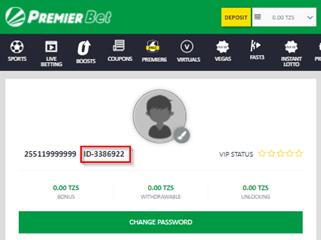
- Once the deposit is registered you will receive a receipt
- The money is available instantly in your account
- Click on the login button
- Click on the ‘Forgot Password’
button

- Enter your email

- Go to your inbox and click on the latest email received from Premier Vegas
- Click on the link and enter your new password
- Select your preferred Vegas game and press PLAY NOW
- You will be able to find more information about the game in the Game Rules section within the game.
- Login to your Premier Bet account
- Click on the arrow on the top
of the screen
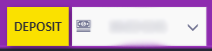
- Click on Withdrawals
- Enter the amount you want to withdraw
- Select Voucher option from the Payment Account drop down menu
- Click on Withdrawal
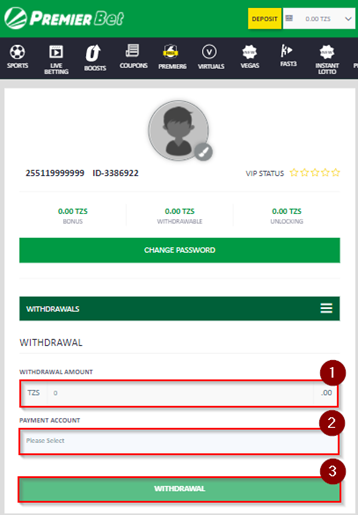
- Your withdrawal request is automatically processed, and your voucher code can be found in your profile on the Financial tab
- You will need to show the voucher code in one Premier Bet agencies/kiosks to receive the cash
- Once generated, a withdrawal voucher code must be used within 7 days or else you will not be able to get your funds
- First you need to add a phone number in Payment Accounts page from My profile, following the next steps:
- 1.Select “Mobile” option from the drop-down menu under “Category Type”
- 2.Select “Vodacom Tanzania” option from the drop-down menu under “Payment method”
- 3.Enter your Vodacom number
and click on SAVE
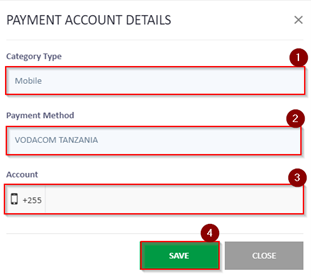
- 4.You will then be sent a code via SMS. Enter the code in the following screen and click Save. You have 1 minute to complete this step
- 5.The SMS message will appear as follows when sent: “Your unique OTP is: [[ConfirmationCode]] Please use it to confirm your number on the Premier Bet website”
- 6.If you have not received the code, you can request another one by clicking on the “No Code? Request Again” button
- 7.If the correct code is entered, you will be able to proceed with creating your Vodacom payment account
- 8.Once your Vodacom payment account has been created you can make a withdrawal
- Click on the arrow on the top
of the screen:
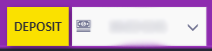
- Click on Withdrawals
- Enter the amount you want to withdraw
- Select Vodacom Tanzania option from the Payment Account drop down menu
- Click on Withdrawal and
then “PROCEED PAYMENT”
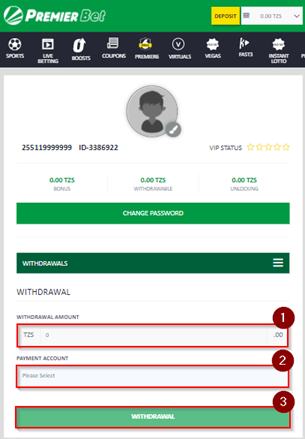
- Your withdrawal request is automatically processed, and you will be able to see the transaction successfully proceed via your account in the Financial tab
- Funds will be deducted from your balance and credited to your Vodacom account
- First you need to add a phone number in Payment Accounts page from My profile, following the next steps:
- 1.Select “Mobile” option from the drop-down menu under “Category Type”
- 2.Select “Tigo Tanzania” option from the drop-down menu under “Payment method”
- 3.Enter your Tigo Pesa number
and click on SAVE
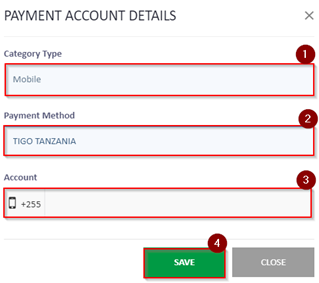
- 4.You will then be sent a code via SMS. Enter the code in the following screen and click Save. You have 1 minute to complete this step
- 5.The SMS message will appear as follows when sent: “Your unique OTP is: [[ConfirmationCode]] Please use it to confirm your number on the Premier Bet website”
- 6.If you have not received the code, you can request another one by clicking on the “No Code? Request Again” button
- 7.If the correct code is entered, you will be able to proceed with creating your Tigo Pesa payment account
- 8.Once your Tigo Pesa payment account has been created you can make a withdrawal
- Click on the arrow on the top
of the screen:
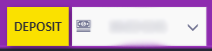
- Click on Withdrawals
- Enter the amount you want to withdraw
- Select Tigo Tanzania option from the Payment Account drop down menu
- Click on Withdrawal and
then “PROCEED PAYMENT”
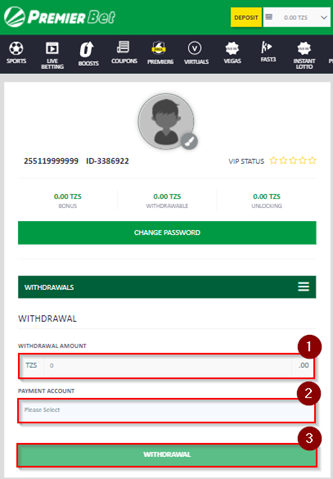
- Your withdrawal request is automatically processed, and you will be able to see the transaction successfully proceed via your account in the Financial tab
- Funds will be deducted from your balance and credited to your Tigo Pesa account.
- Login to your Premier Bet account
- Click on the arrow on the top
of the screen:
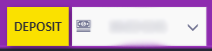
- Click on Withdrawals
- Enter the amount you want to withdraw
- Select AirTel option from the Payment Account drop down menu
- Click on Withdrawal and
then “PROCEED PAYMENT”
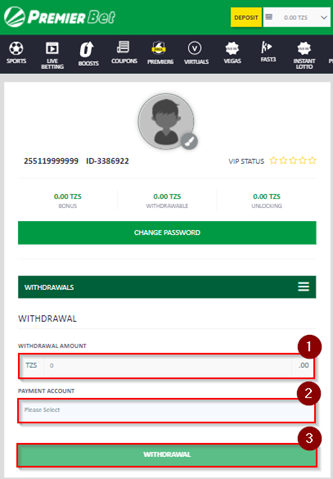
- Your withdrawal request is automatically processed, and you will be able to see the transaction successfully proceed via your account in the Financial tab
- Funds will be deducted from your balance and credited to your AirTel account.
- Login to your Premier Bet account
- Click on the arrow on the top
of the screen:
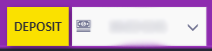
- Click on Withdrawals
- Enter the amount you want to withdraw
- Select Zantel option from the Payment Account drop down menu
- Click on Withdrawal and
then “PROCEED PAYMENT”
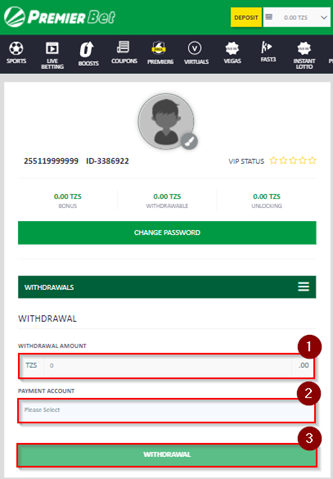
- Your withdrawal request is automatically processed, and you will be able to see the transaction successfully proceed via your account in the Financial tab
- Funds will be deducted from your balance and credited to your Zantel account. Minimum withdrawal is 4 000 TZS and maximum withdrawal is 50 000 000 TZS.
 Voucher »
Voucher »
 Vodacom »
Vodacom »
 TigoPesa »
TigoPesa »
 Airtel »
Airtel »
 Zantel »
Zantel »
 Selcom »
Selcom »