JINSI YA
Tafuta majibu kwa maswali yote utakayokuwa nayo
- Bofya kwenye kitufe cha SAJILI upande wa juu kulia wa kioo chako
- Jaza fomu kwa taarifa zako na
bofya kitufe cha Sajili

- Ukishasajili akaunti mpya baada ya
kubofya kitufe cha Sajili, unaweza kuanza kuweka pesa na
kubashiri


- Bofya kwenye kitufe cha ingia
- YUnaweza kuangalia salio lako
haraka upande wa juu kulia wa kioo chako
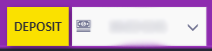
- Kama ukifungua shuka chini,
unaweza kupata taarifa zaidi

- Kama unataka kuona taarifa zaidi,
ingia kwenye wasifu wako kwa kubofya “WASIFU Wangu” katika
menyu ya kushuka chini na unaweza kuona salio lako

- Tengeneza akaunti au ingia kwenye akaunti yako
- Bofya kitufe cha ‘WEKA PESA’
upande wa juu wa kioo chako
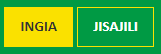
- Ingiza kiasi upendacho kuweka
- Chagua njia ya malipo ya ‘Airtel Money’
- ‘Deposit’ button – Bofya kitufe
cha ‘WEKA PESA’

- Ruhusu kupokea bonasi zozote
zilizopo
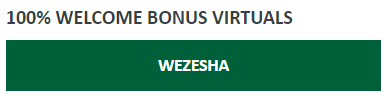
- Ombi lako la kutoa pesa litatekelezwa mara moja, na utakuwa na uwezo wa kuona muhamala wako ukifanikiwa kwenye ukurasa wa Fedha.
- Tafadhali tambua ni lazima uwe uliweka pesa kwa njia ya Zantel Money kabla hujajaribu kutoa pesa kwa njia ya Zantel Money.
- Tengeneza akaunti au ingia kwenye akaunti yako
- Bofya kitufe cha ‘WEKA PESA’
upande wa juu wa kioo chako
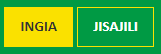
- Ingiza kiasi upendacho kuweka
- Chagua njia ya malipo ya ‘Airtel Money’
- ‘Deposit’ button – Bofya kitufe
cha ‘WEKA PESA’

- Ruhusu kupokea bonasi zozote
zilizopo
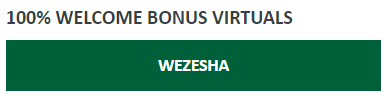
- Ombi lako la kutoa pesa litatekelezwa mara moja, na utakuwa na uwezo wa kuona muhamala wako ukifanikiwa kwenye ukurasa wa Fedha.
- Tafadhali tambua ni lazima uwe uliweka pesa kwa njia ya Zantel Money kabla hujajaribu kutoa pesa kwa njia ya Zantel Money.
- Bofya kwenye kitufe cha INGIA
- Bofya kwenye kitufe cha ‘Sahau
Nywila’

- Ingiza barua pepe yako
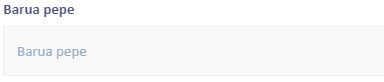
- Ingia kwenye uwanja wa kupokelea ujumbe kisha bofya kwenye barua pepe mpya uliopokea kutoka Premier Vegas
- Bofya kwenye link na ingiza nywila yako mpya
- Chagua mchezo wa Vegas unaopenda na ucheze sasaCheza Sasa
- Utaweza kuapata maelezo zaidi kuhusu mchezo ndani ya sheria za mchezo.
- Ingia kwenye akaunti yako
- Gusa alama ya v juu ya kioo chako
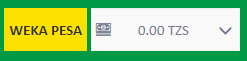
- Chagua ‘TOA PESA’ kisha nenda kwenye ukurasa wa Kutolea pesa
- Ingiza kiasi utakacopenda kutoa na kisha chagua kitufe cha ‘Zantel’, ‘Airtel Money’, ‘Tigo Pesa’ or ‘Vodacom ‘kutoka kwenye menyu ndogo ya chini
- Bofya Kutoa Pesa
- Ingia kwenye akaunti yako
- Gusa alama ya v juu ya kioo chako
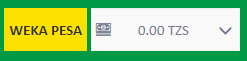
- Chagua ‘TOA PESA’ kisha nenda kwenye ukurasa wa Kutolea pesa
- Chagua kitufe cha ‘Voucher’ kutoka kwenye menyu ndogo ya chini
- Bofya Kutoa Pesa
- Ombi lako la kutoa pesa linashugulikiwa, msimbo wako wa Vocha unaweza kupatikana kwenye Wasifu wako chini ya kipengele cha Financial. Utahitaji kuonyesha namba za vocha zako kwenye duka letu au wakala na kupokea pesa zako.
- Baada ya kupokea msimbo wa vocha unapaswa kutumika ndani ya siku 7, hutaweza kudai pesa baada ya siku 7 kupita.
 Selcom »
Selcom »
 TigoPesa »
TigoPesa »

 Zantel Ezypesa »
Zantel Ezypesa »
 Airtel Money »
Airtel Money »
 Vodacom »
Vodacom »
 Weka Pesa Kwa Vocha »
Weka Pesa Kwa Vocha »