How To
Find answers to any questions you might have
- Click on the Register button in the top right section of your screen
- Fill in the fom with your
details
and click on the
Register button

- Once you have registered a new
account after
clicking the Register button, you can begin depositing
and
betting


- Click on the login button
- You can quickly check you
balance
in the top right
corner of your screen

- If you open the drop down, you
can
find more
details

- If you want to view even more details, head over to your profile by clicking ‘My Profile’ in the drop-down menu and you can find your balance
- If you open the drop down, you
can
find more
details

- Login to your Premier Bet account
- Click on DEPOSIT button at the top
of your screen;
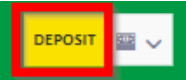
- Choose “Halopesa” payment method; method;
- Insert the amount you want to deposit;
- Select your Halopesa phone number if you have already added before or add a new Halopesa phone number by selecting the “New phone number” option;
- Click on “NEXT” button;
- You will be notified on your phone to approve the transaction;
- After successful approval, the money will be available in your account.
- Login to your Premier Bet account
- Click on DEPOSIT button
at the top of your screen
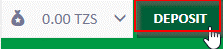
- You will be presented with any active bonuses you have qualified for. You can choose only one bonus at a time and you will receive it after a successful deposit
- Choose “VOUCHER” deposit option
- Insert voucher code
- Click on “Next Step”
button
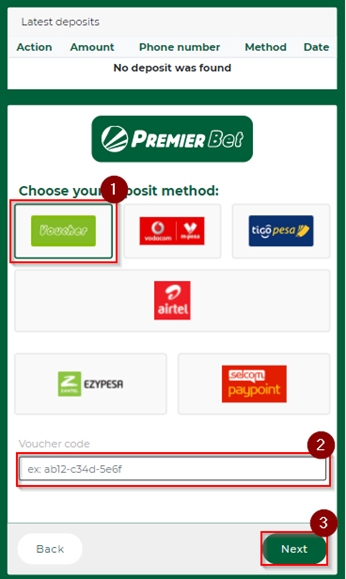
- After your voucher code has been successfully validated, the money will be credited to your account and you can bet immediately
- You should first have a Premier Bet account
- Use the phone number registered into Premier Bet account to Dial *150*00# to get your Vodacom Menu
- Select 4 for “Payment” on your Vodacom Menu
- Select 4 for “Pay companies” and enter “Premier Bet”
- Enter business number “500700”
- Enter reference PB
- Insert the amount you want to deposit
- Confirm
- Enter your PIN
- You will receive a confirmation message from Vodacom
- You should first have a Premier Bet account
- Use the phone number registered into Premier Bet account to Dial *150*01# to get your Tigo Pesa Menu
- Select 4 for “Payment” on your Tigo Pesa Menu
- Select 3 for “Pay companies” and enter “Premier Bet”
- Enter business number “500700”
- Enter reference PB
- Insert the amount you want to deposit
- Confirm
- Enter your PIN
- • You will receive a confirmation message from TigoPesa
- Login to your Premier Bet account
- Click on DEPOSIT button
at the top of your screen
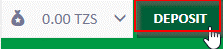
- You will be presented with any active bonuses you have qualified for. You can choose only one bonus at a time and you will receive it after a successful deposit
- Click on “AirTel” deposit option
- Insert the amount you want to deposit (min 500 TZS – max 3 000 000 TZS)
- Select your AirTel number into the Phone Number field if you have already added before or add a new AirTel number by selecting the “New phone number” option
- Click on “NEXT STEP”
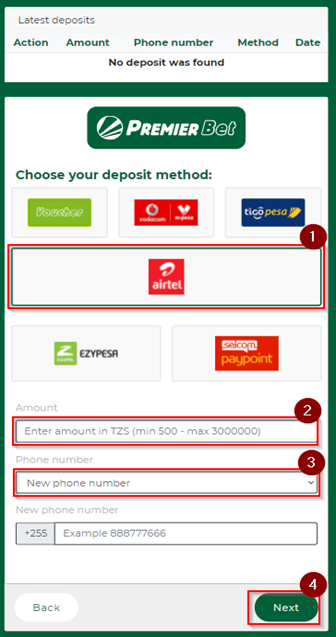
- You will be notified on your phone to approve the transaction
- After successful approval, the
money will be available in your account and you can bet
immediately
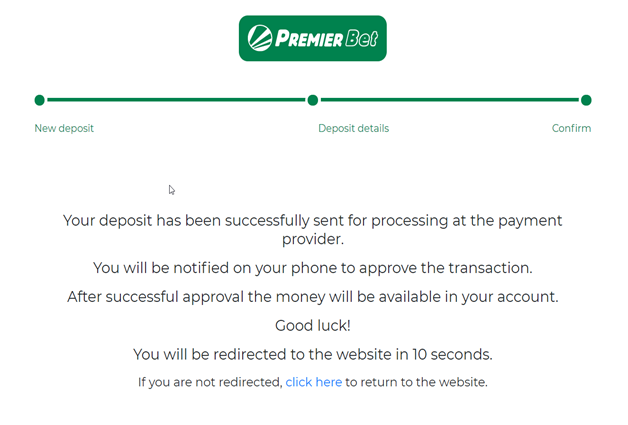
- Contact an Agent or a Selcom PayPoint
- Ask for a deposit to PremierBet
- Provide a phone number
previously registered in your account or your ID,
which
you can find when you login into your Premier Bet
account, by accessing My Profile
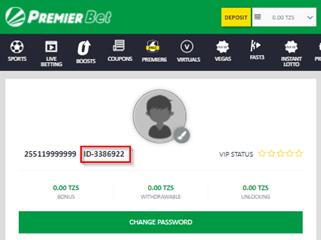
- Once the deposit is registered you will receive a receipt
- The money is available instantly in your account
- Click on the login button
- Click on the ‘Forgot Password’
button

- Enter your email

- Go to your inbox and click on the latest email received from Premier Bet
- Click on the link and enter your new password
- Go to our homepage
- Select the sport you want to
bet
on, from the sub-menu

- Choose the type of matches you
would like to bet on

- Select the country & League you are interested in
- Choose the betting category
you
would like

- Select the betting odd you
prefer

- Go to your Bet Slip

- Place your bets

- Go to our homepage
- Select the sport you want to
bet
on, from the sub-menu

- Choose the ‘Live Now’ Category
of
bets

- Select the country you are interested in
- Select the league you are
interested in

- Choose the betting category
you
would like

- Select the betting odd you
prefer

- Go to your Bet Slip

- Place your bets

- Click on the ‘Free Bets’ tab in your betslip
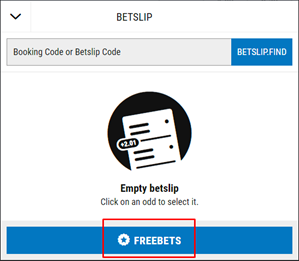
- Select the ‘Free Bet’ you would like to use
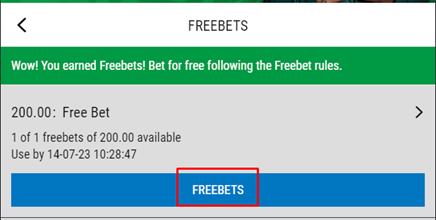
- Add selection/s to your betslip and place your bet, ensuring that the wagering requirements are met
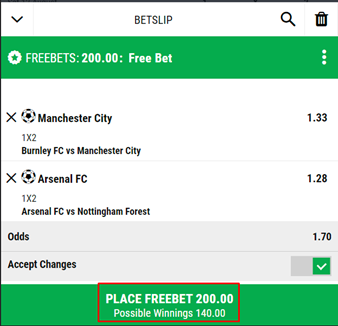
- To view the ‘Free Bet’ wagering requirements, select view details
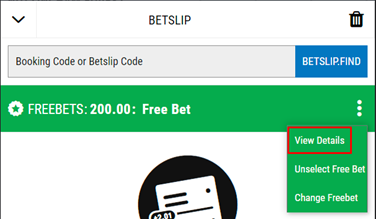
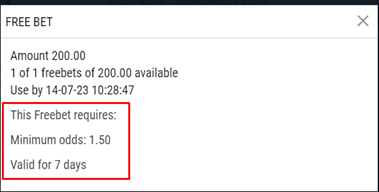
- Understanding Bonus Funds and Wagering Requirements
- Activating Your Bonus: Upon receiving a bonus, your primary objective is to fulfil the wagering requirements to transform these bonus funds into real, withdrawable money.
- Locating Wagering Requirements: You can find the specific wagering requirements for your bonus by navigating to ‘Account’ > ‘My Profile’ > ‘Select Menu Icon’ > ‘Bonuses’ on our platform. For detailed information, every promotion page clearly outlines the specific wagering conditions applicable to that bonus.
- Time-Sensitive Requirements: Be mindful that all wagering requirements need to be completed before the expiration of the bonus. Additionally, ensure that all bets are settled within this timeframe.
- Conversion of Funds: Once you have met the wagering requirements and all your bets are settled, your bonus funds will automatically convert into real funds.
- Completing the Wagering Requirements
- Meeting the Conditions: To fulfil the wagering requirements, you must adhere to the conditions specified in the promotion. For example, this might include a minimum odds requirement per selection, such as 2.00.
- Utilisation of Funds for Bets: When placing a bet, your real money balance is always used first, followed by your bonus balance.
- Qualifying Bets: All bets that meet the wagering conditions will contribute towards the wagering requirements. This applies irrespective of whether the funds used are from your real balance, bonus balance, or a combination of both.
- Maximum Stake Limitations: While using bonus funds, there’s a cap on the maximum stake per bet that counts towards the wagering requirements. This limit is outlined in the terms and conditions of the specific promotion.
- Remember, the key to effectively using bonus funds is to understand and adhere to the specific terms and conditions of each promotion. This ensures a seamless conversion of your bonus funds into real money.
- Secure Your Bets with Bet Insurance
- In the unpredictable world of football, uncertainties abound, and predicting match outcomes can be challenging. Premier Bet introduces an added layer of security for your bets with our innovative Bet Insurance promotion. Not sure which teams will score or uncertain about the final result? Bet Insurance ensures that your stake is protected, offering you peace of mind and mitigating the risks associated with football betting. Embrace the thrill of betting with confidence, knowing that Premier Bet has your back.
- Bet Insurance for a Worry-Free Betting Experience
- The unpredictable nature of the Premier League is what makes it so exciting. As the second half of the Premier League unfolds, the race for the title intensifies, with contenders like Liverpool and Aston Villa showcasing formidable strength throughout the season. While Manchester City, despite a triumphant treble last season, struggles to regain its peak form, North London witnesses the challenges faced by Tottenham due to injuries, and Arsenal seeks to find the winning formula. The unpredictability of the Premier League makes it a challenging arena for predictions, prompting you to explore our Bet Insurance promotion at Premier Bet. Safeguard your bets in this fiercely competitive league and enjoy the excitement without worrying about uncertainties.
- What is Bet Insurance?
- Experience the ultimate win-win at Premier Bet! We understand the frustration of losing a bet by just one game, and that’s why we’ve got your back. If your bet falls short by a single game, we’ll compensate you by paying up to 10 times your original stake. It’s our way of turning the tables and ensuring that you don’t leave empty-handed. Take the thrill to the next level by placing bets on 10 selections or more, each with a minimum odds of 1.20 or higher. In return, you stand a chance to receive an incredible free bet amounting to up to 2,500,000 TSH. At Premier Bet, every bet counts, and even near misses can turn into big wins! So don’t hesitate to take a chance and place your bets with us. With our generous compensation and exciting rewards, you never know when a near miss could turn into a life-changing win.
- Our goal is to provide an exhilarating betting experience for our customers, and we believe that every bet has the potential to be a game-changer. Even if you miss out on a big win by just one selection, you can still reap the rewards with our generous compensation. So why wait? Start placing your bets today and let the excitement begin!
- What are Crash Games?
- Crash games are as straightforward as the name implies. At Mercury Vegas, Aviator and Navigator are two popular games that offer exciting opportunities for players to maximise their earnings. In these thrilling games, a multiplier steadily climbs until it stops.
- Players have a designated time to strategically place their bets. Once the betting window closes, the odds continue to escalate until the growth vector, for example, Aviator or Navigator, unpredictably crashes or flies away. As such, players must strategically cash out before the multiplier comes to a halt, ensuring they secure their winnings.
- How to Play Aviator
- Aviator is a widely played crash game at Mercury Vegas. The objective of the Aviator game is to strategically cash out for maximum returns before the plane departs, enhanced by an array of interactive features that make it an exhilarating social experience for all players! The Aviator game is designed to provide a thrilling experience for everyone involved!
- It presents an unforgettable risk-based gaming experience. The potential winnings increase with the length of time one waits during the plane’s journey. Players can easily and quickly earn real money by taking a cautious approach, especially with Aviator’s thrilling features. Over time, you could gradually increase your bankroll by consistently cashing out early in the plane’s flight, though you will always have complete control over when to do so.
- In the end, regardless of how you choose to play the Aviator game, winning real money with it is an easy yet entertaining experience. For further details, please refer to our detailed article about the game.
- How to Play Navigator
- Compared with Aviator, Navigator was specially developed with a mobile-friendly layout, enabling convenient gameplay from any location. On top of that, thanks to the setup of the Navigator game, there are more frequent instances of winning!
- The simplicity of Navigator contributes significantly to its excellence as a crash game. Simply place your wager, watch your winnings grow as the plane flies higher, and cash out before it is gone! Despite its rapid, uncomplicated, and stimulating nature, Navigator offers the opportunity to yield substantial wins through a sound strategy and a touch of luck in the process. Want to know more? Check out our detailed article about Navigator.
- Login to your Premier Bet account
- Click on the arrow on the top
of the screen:
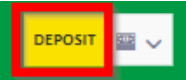
- Click on Withdrawals
- Enter the amount you want to withdraw
- Select Halopesa option from the Payment Account drop down menu
- Click on Withdrawal then “PROCEED PAYMENT”
- Your withdrawal request is automatically processed and you will be able to see the transaction successfully proceed via your account in the Financial tab. Funds will be deducted from your balance and credited to your Halopesa account.
- Login to your Premier Bet account
- Click on the arrow on the top
of the screen

- Click on Withdrawals
- Enter the amount you want to withdraw
- Select Voucher option from the Payment Account drop down menu
- Click on Withdrawal
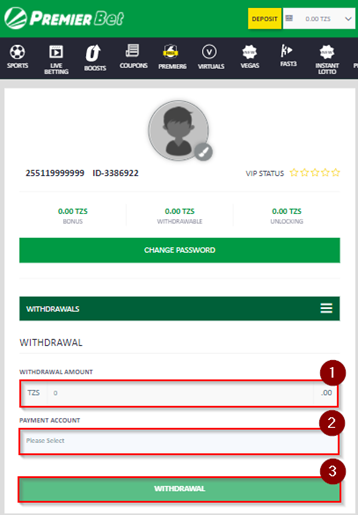
- Your withdrawal request is automatically processed, and your voucher code can be found in your profile on the Financial tab
- You will need to show the voucher code in one Premier Bet agencies/kiosks to receive the cash
- Once generated, a withdrawal voucher code must be used within 7 days or else you will not be able to get your funds
- First you need to add a phone number in Payment Accounts page from My profile, following the next steps:
- 1.Select “Mobile” option from the drop-down menu under “Category Type”
- 2.Select “Vodacom Tanzania” option from the drop-down menu under “Payment method”
- 3.Enter your Vodacom number
and click on SAVE
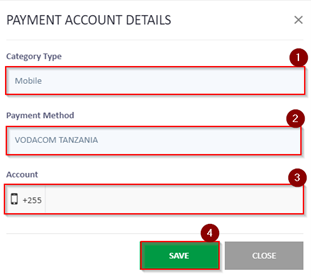
- 4.You will then be sent a code via SMS. Enter the code in the following screen and click Save. You have 1 minute to complete this step
- 5.The SMS message will appear as follows when sent: “Your unique OTP is: [[ConfirmationCode]] Please use it to confirm your number on the Premier Bet website”
- 6.If you have not received the code, you can request another one by clicking on the “No Code? Request Again” button
- 7.If the correct code is entered, you will be able to proceed with creating your Vodacom payment account
- 8.Once your Vodacom payment account has been created you can make a withdrawal
- Click on the arrow on the top
of the screen:
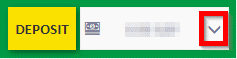
- Click on Withdrawals
- Enter the amount you want to withdraw
- Select Vodacom Tanzania option from the Payment Account drop down menu
- Click on Withdrawal and
then “PROCEED PAYMENT”
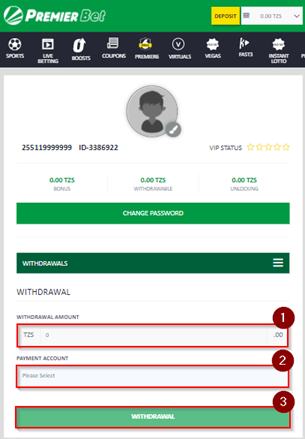
- Your withdrawal request is automatically processed, and you will be able to see the transaction successfully proceed via your account in the Financial tab
- Funds will be deducted from your balance and credited to your Vodacom account
- First you need to add a phone number in Payment Accounts page from My profile, following the next steps:
- 1.Select “Mobile” option from the drop-down menu under “Category Type”
- 2.Select “Tigo Tanzania” option from the drop-down menu under “Payment method”
- 3.Enter your Tigo Pesa number
and click on SAVE
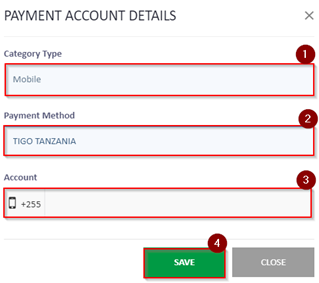
- 4.You will then be sent a code via SMS. Enter the code in the following screen and click Save. You have 1 minute to complete this step
- 5.The SMS message will appear as follows when sent: “Your unique OTP is: [[ConfirmationCode]] Please use it to confirm your number on the Premier Bet website”
- 6.If you have not received the code, you can request another one by clicking on the “No Code? Request Again” button
- 7.If the correct code is entered, you will be able to proceed with creating your Tigo Pesa payment account
- 8.Once your Tigo Pesa payment account has been created you can make a withdrawal
- Click on the arrow on the top
of the screen:
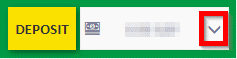
- Click on Withdrawals
- Enter the amount you want to withdraw
- Select Tigo Tanzania option from the Payment Account drop down menu
- Click on Withdrawal and
then “PROCEED PAYMENT”
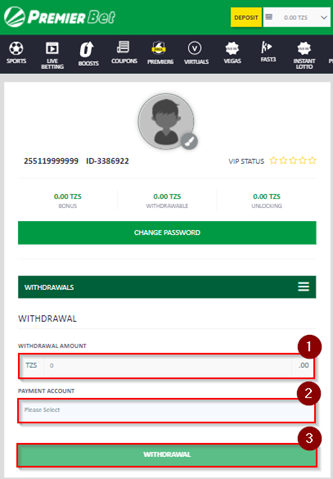
- Your withdrawal request is automatically processed, and you will be able to see the transaction successfully proceed via your account in the Financial tab
- Funds will be deducted from your balance and credited to your Tigo Pesa account.
- Login to your Premier Bet account
- Click on the arrow on the top
of the screen:
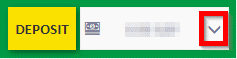
- Click on Withdrawals
- Enter the amount you want to withdraw
- Select AirTel option from the Payment Account drop down menu
- Click on Withdrawal and
then “PROCEED PAYMENT”
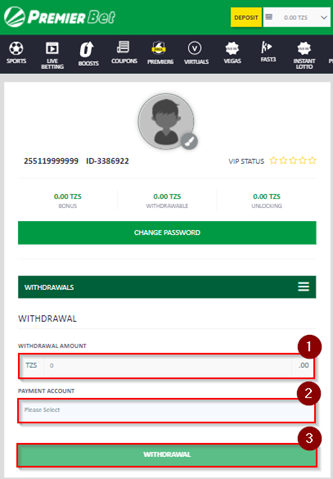
- Your withdrawal request is automatically processed, and you will be able to see the transaction successfully proceed via your account in the Financial tab
- Funds will be deducted from your balance and credited to your AirTel account.
 Halopesa »
Halopesa »
 Voucher »
Voucher »
 Vodacom »
Vodacom »
 TigoPesa »
TigoPesa »
 Airtel »
Airtel »
 Selcom »
Selcom »